Connect Your Phone
Scan Here For Phone Compatibility
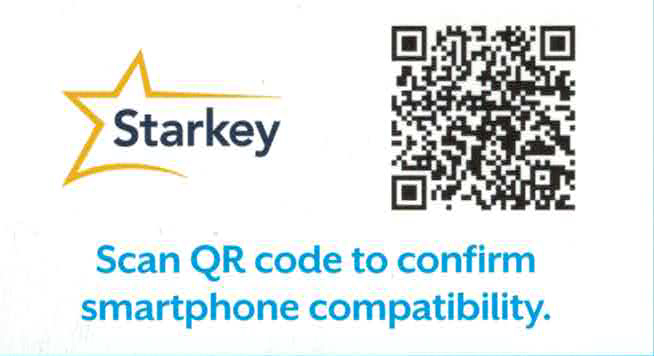
Connect Android
Hover Mouse To Zoom
Connectivity for ANDROID Devices
Follow the instructions below to connect your hearing aids to your Android device, repeat the instructions below to reconnect.
- Launch the Thrive app.
- After searching, available hearing aids will display on the screen. NOTE: Each hearing aid will appear separately.
- Check the box next to each hearing aid and select CONNECT. NOTE: Pairing can still be completed through the Bluetooth menu of your Android device, if preferred.
Reconnecting your hearing aids to your Android Device
When you turn off your hearing aids or Android device, they will no longer be connected to one another. To reconnect, turn on your Android device and then power on your hearing aids.
The hearing aids will automatically connect to your Android device. If you are having trouble getting your hearing aids and app to reconnect, check the Bluetooth settings on your Android device to make sure your hearing aids are still paired and if not, repeat the pairing process.
Connect Apple
Hover Mouse To Zoom
Connectivity for APPLE Devices
In order to use the Thrive app, you must first pair your hearing aids with your IOS device.
- Ensure Bluetooth setting is enabled (turned on) on your IOS device. Within the settings menu go to the Bluetooth and toggle to ON.
- Turn your hearing aids off and back on. This puts the hearing aids in pairing mode.
- Within the Settings menu go to… Accessibility > Hearing Devices. (You will see your hearing aids name e.g. “Chris’s Hearing Aids” when the IOS device first discovers your hearing aids.)
If your name does not appear in the “Devices” list within 5-7 seconds, tap Accessibility in the upper left corner, then tap Hearing Devices. - Tap on the hearing aids name to connect your hearing aids to the IOS device.
- You will see two pairing requests (one for each hearing aid). Select Pair for each request. These requests may be several seconds apart.
- When pairing is complete, your hearing aid name will change from blue to black.
IOS UPDATE NOTICE: When updating the version of IOS on your phone, the hearing aids may lose connection, requiring you to unpair and re-pair the hearing aids with your iPhone.
